| Adobe offers a free platform called Adobe Spark, and it is wonderful! Users can choose to create three types of products: Post, Page, or Video (click on each picture below to see an example of each): |
| Post SPARK posts give users access to images available to use under creative commons license or users can upload their own. The final product can be downloaded as an image or shared via a link.
| Page SPARK Pages allow users to add titles, links, photos, videos, and text. When finished, sites can be shared with others by publishing and sharing a link.
| Video SPARK Videos allow users to pick a template and add a title, text, pictures, video, music, and narration. Final products can be shared via a link or downloaded to a device for viewing offline or to be uploaded and used in other apps.
|
ADobe Spark's Resources
"16 Ways to Motivate Students in the Classroom Using Adobe Spark"
"A+ Designs: How Students Stand Out with Adobe Spark"
"Go Back to School with Adobe: 9 Assignments to Kick off the School Year"
"Every Piece of Content Your Club Needs to Be Successful"
Want More Info? Check Out:
- Tech Guru Richard Byrne's "10 Ways to Use Adobe Spark in Schools"
- Ditch That Textbook's "13 Ways to Create Unforgettable Multimedia with Adobe Spark"
- TeachHub.com's "Technology in the Classroom: An Overview of Adobe Spark"
- We Are Teacher's "How My Students Use Adobe Spark Page to Create Online Presentations"
- Class Tech Tips' "Poetry Activities for Chromebook & iPad Classroom"
- Class Tech Tips' FREE Spark Planning Pages
In the classroom... | Tutorial |
| | |

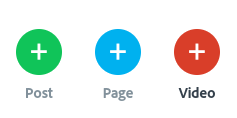

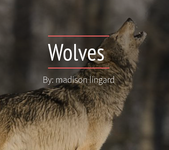
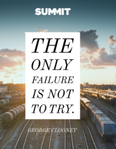
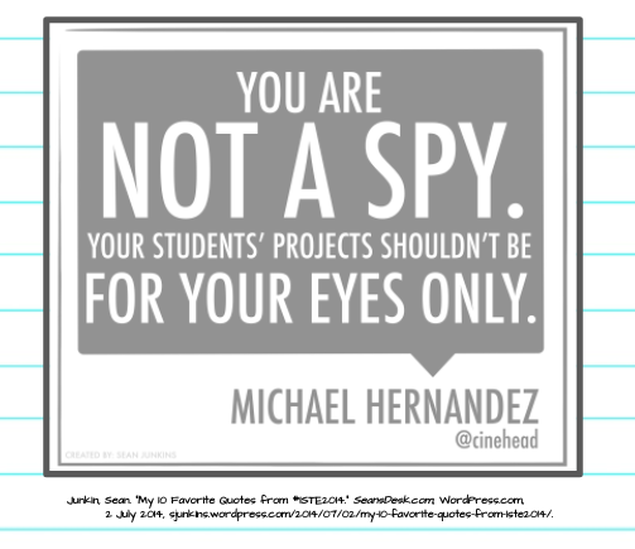
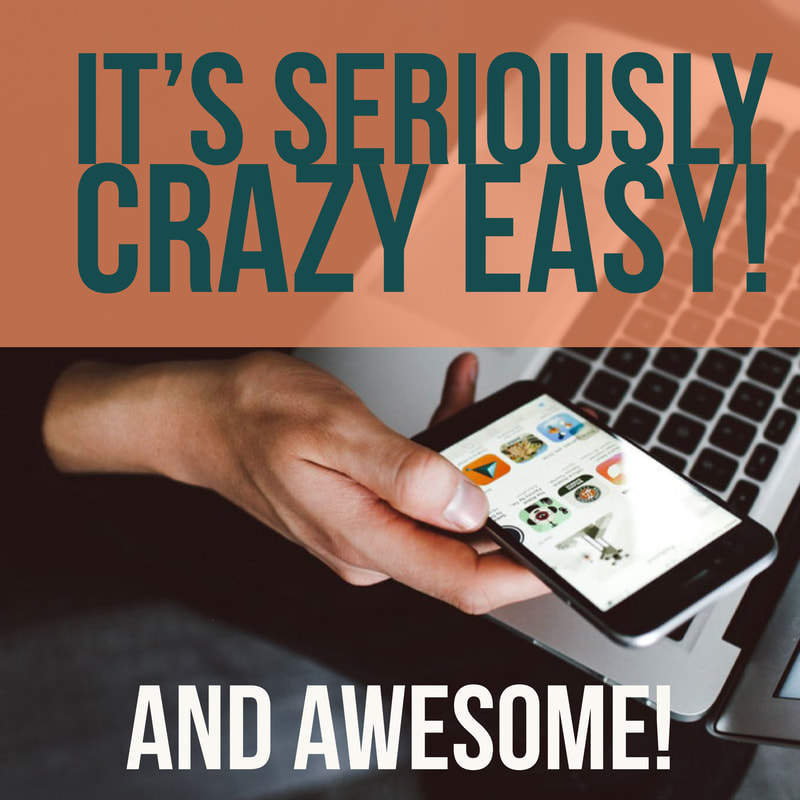
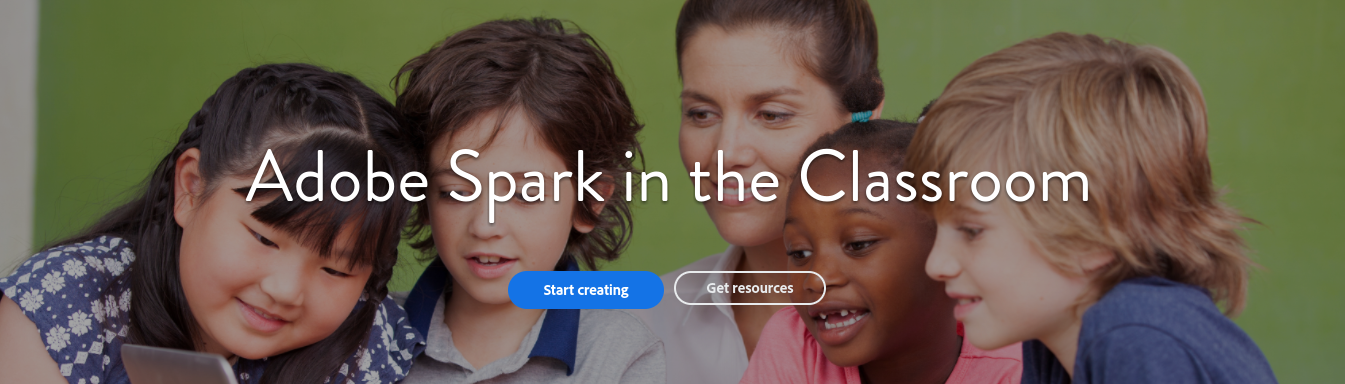
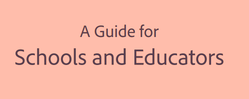
 RSS Feed
RSS Feed